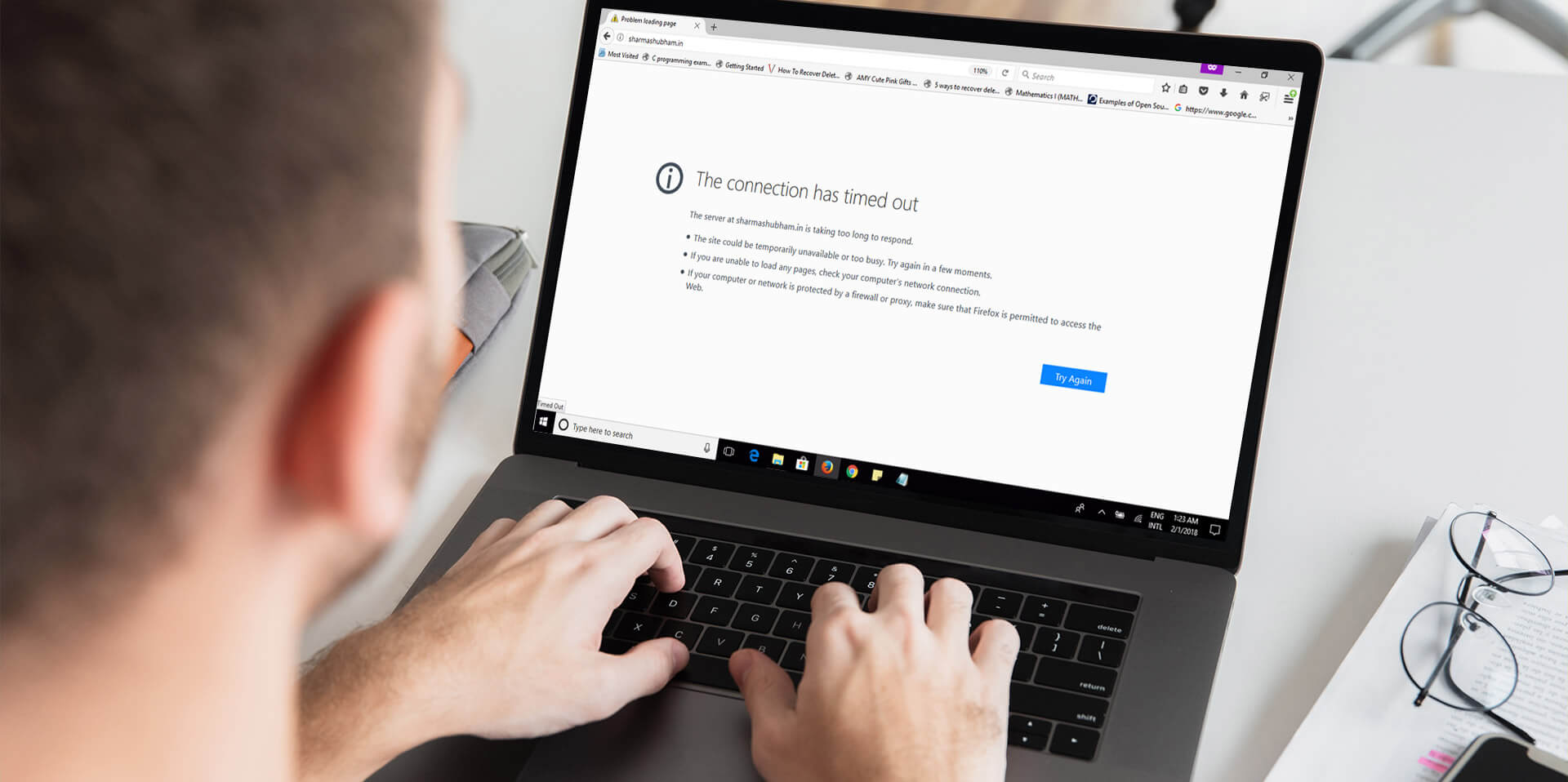
Ever been halfway through a web project and hit a snag because a page just won’t load or display updates correctly? At Morningstar Digital, we often encounter this with our clients during the web development process. One of the first tips we give? “Try clearing your browser cache.” But what does this actually do, and why is it such a go-to piece of advice?
Imagine every time you visit a website, your browser stores bits of the site (like images, scripts, etc.) to make your next visit quicker. Handy, right? This is browser caching at work. It’s your browser’s way of making repeat visits to websites faster by saving some data locally.
However, when we’re developing or updating websites, this well-meaning efficiency can lead to headaches. You might not see the latest changes because your browser is showing you an older, cached version of the site.
Clearing your cache is essentially hitting the refresh button on your browser’s memory of a site. Here’s why it’s beneficial, especially during a web development project:
Here’s a quick guide from Morningstar Digital on how to clear your cache, tailored to the most popular browsers:
After clearing the cache, we recommend closing all browser windows and then reopening them. This ensures the changes take effect and you’re viewing the most up-to-date version of your site.
During any web development project, we suggest clearing your cache regularly to stay on top of updates and changes. It’s a simple step that can make a big difference in your browsing experience and ensure you’re always looking at the latest and greatest version of your website.
Got any questions or need further assistance? Morningstar Digital is here to help. Drop us a line. We love making the web a better place, one cleared cache at a time!